Create an object
To create a new object, click the Add object button in the menu, after which the window for creating an object will open:
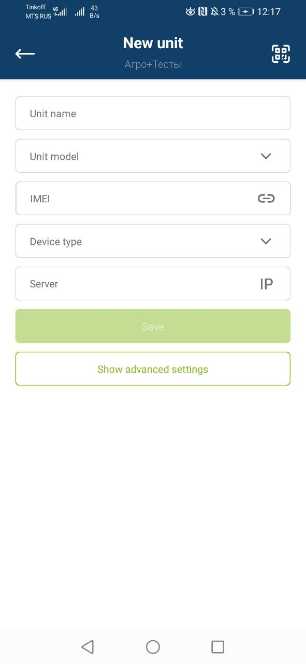
If you want to start one of the UMKa terminals, you can use the QR code scanner. To do this, click on the button  in the upper right corner of the screen, after which a QR code scanning window will open:
in the upper right corner of the screen, after which a QR code scanning window will open:
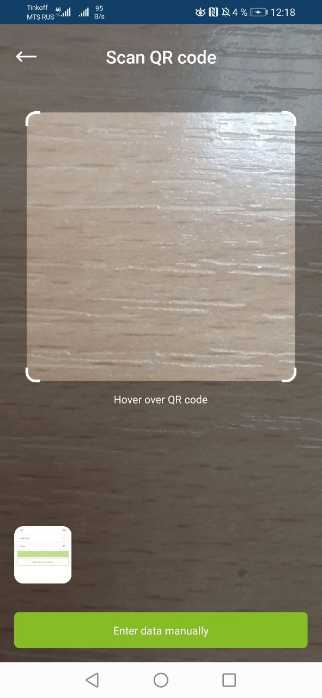
Here you need to frame the QR code so that the data is automatically read. You can also scan the QR code from the finished photo, to do this, click on the photo icon in the lower left of the screen. Then you will see a photo selection window where you can select the desired photo with the QR code of the terminal.
To create an object, it is mandatory to fill in the fields:
- Object name
- Object Model
- IMEI
- Device type
Clicking the Show advanced settings button will display optional fields:
- Subdivision
- Phone SIM1
- Phone SIM2
- A comment
To create an object, click the Save button .