Creating and configuring objects
Both in the control panel and in monitoring it is possible to create, edit and delete objects. At the top of the object tree is the toolbar. The "Add object" button  is designed to create and add a new client organization object to the list. It calls the settings window for a new object, in which it is necessary to fill in the parameters of the object.
is designed to create and add a new client organization object to the list. It calls the settings window for a new object, in which it is necessary to fill in the parameters of the object.
The "Edit Object" button  is used to adjust the parameters of an existing object using the same settings window.
is used to adjust the parameters of an existing object using the same settings window.
The "Delete object" button  is intended for deleting an object from the database.
is intended for deleting an object from the database.
 The "Duplicate object" button is designed to create a copy of the object in the client's list. It is located in the control panel on the "Objects" tab, next to the other buttons. This erases the IMEI and device type data.
The "Duplicate object" button is designed to create a copy of the object in the client's list. It is located in the control panel on the "Objects" tab, next to the other buttons. This erases the IMEI and device type data.
Filling in general information
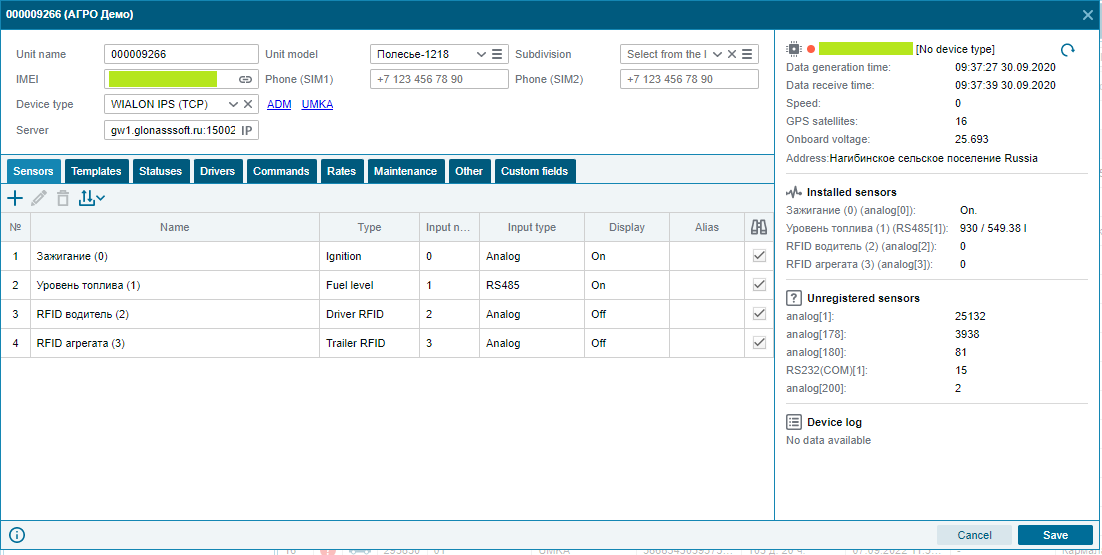
In the object settings window, specify:
Object name – enter an arbitrary name of the object in this field, which will be displayed in the system (usually the state number of the car);
Model - selected from the directory or entered manually the model of the object;
Device type – select the type of the installed terminal;
IMEI - indicates the unique identification number of the terminal installed at the facility.
Additionally, you can specify:
Subdivision – select the subdivision, which includes the object (it is required to fill in the appropriate directory);
Phone numbers (SIM) – numbers of SIM-cards installed in the terminal are selected.
If you cannot specify the Object Model or Department, then call their list by clicking on the button  , and if the list is empty, then add a new object model or department by clicking the "Add" button
, and if the list is empty, then add a new object model or department by clicking the "Add" button  inside the list box. Or create models of objects and subdivisions through the control panel, in the References tab .
inside the list box. Or create models of objects and subdivisions through the control panel, in the References tab .
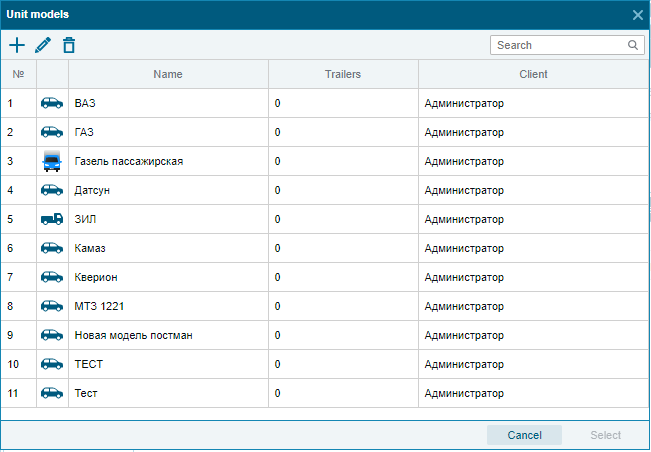

When creating a new object, you need to configure the terminal installed on the object. You can learn more about this in the Connecting equipment section .