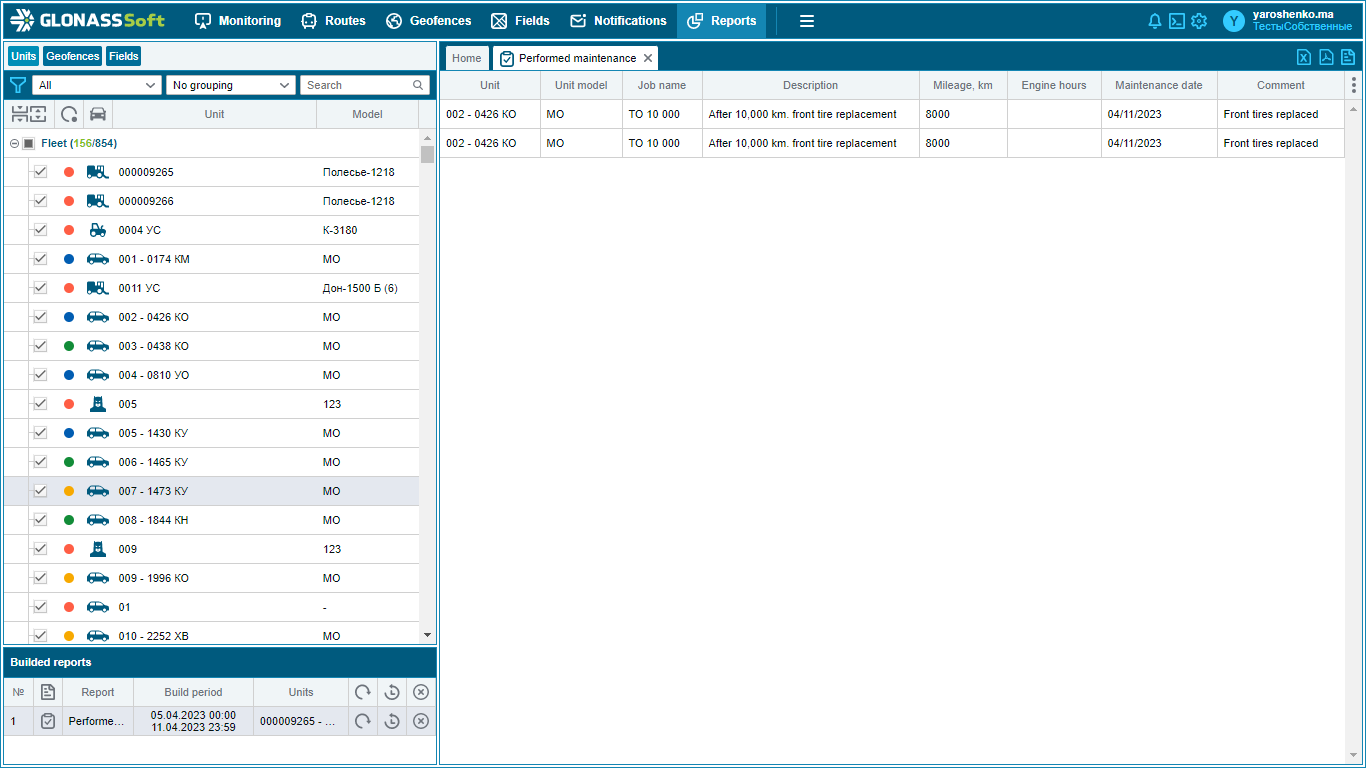Module "Maintenance"
Module “Maintenance” (TO)
The module allows you to monitor the technical condition of the fleet. Plan and control service operations, reduce fuel costs, equipment downtime and the number of unforeseen breakdowns.
Overview of the module in video format:
Setting up the maintenance module
To work with the TO module, you need to activate it through your server administrator.
To start the maintenance module, you must enter the mileage and engine hours. To do this, in the “Monitoring” tab in the vehicle editing section,  go to the “Norms” tab and fill in the fields “Current mileage, km” and “Motor hours”. In case of no movement of the Vehicle, from the moment of entering the initial data, the time for entering the current mileage and engine hours does not change.
go to the “Norms” tab and fill in the fields “Current mileage, km” and “Motor hours”. In case of no movement of the Vehicle, from the moment of entering the initial data, the time for entering the current mileage and engine hours does not change.
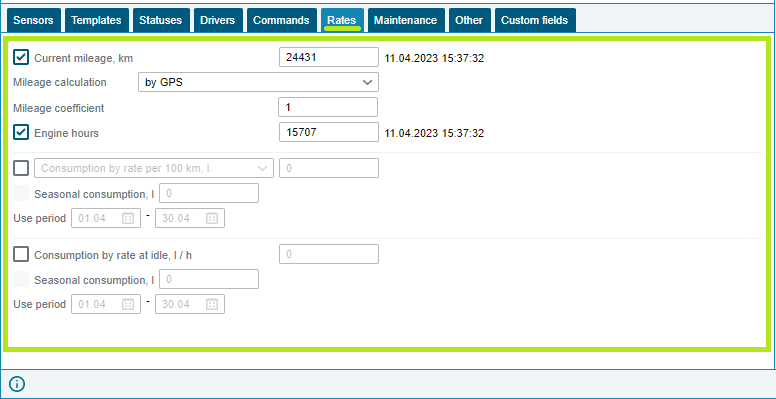
To check the display of the entered data on mileage and engine hours, you need to go to the vehicle for which the data was entered and view the completeness of the “Current mileage” section in the “Norms” tab.
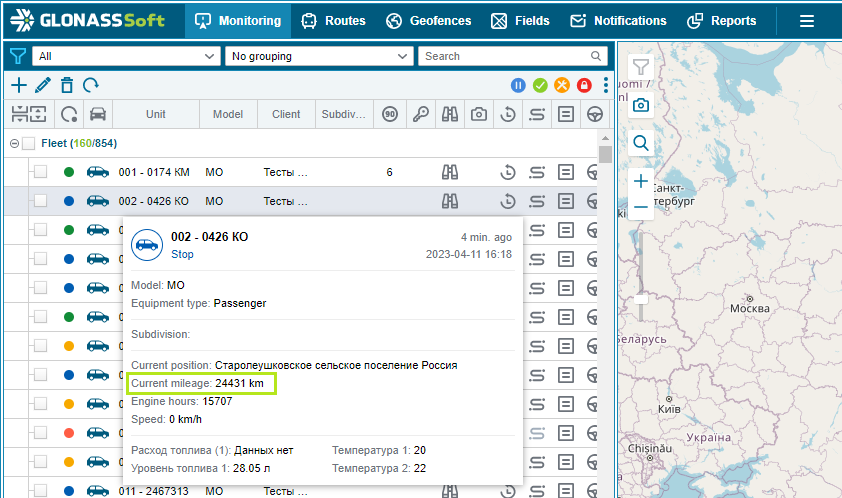
To continue setting up the maintenance module, you need to click on editing the vehicle  and go to the “TO” section by clicking on the label
and go to the “TO” section by clicking on the label  and filling in the required fields.
and filling in the required fields.
Name - a brief description of TO; Description - a detailed description of maintenance with a plan; Perform maintenance - the required number of times the maintenance is carried out; Current mileage and Motor hours - the fields are not editable, the data is reflected from the “Norms” section of the vehicle data sheet; Conditions for maintenance - the parameters on the basis of which reports and reminders about the passage of maintenance (mileage, hours, time) are built, both separately for each condition, and for two or all conditions together. Last maintenance - a section with the data of the last completed maintenance, on the basis of which the next maintenance is calculated. For example: the mileage of the last maintenance is set to 70,000 km, the next maintenance should take place after 15,000 km, at 85,000 km, according to the data specified in the “Maintenance Conditions”.
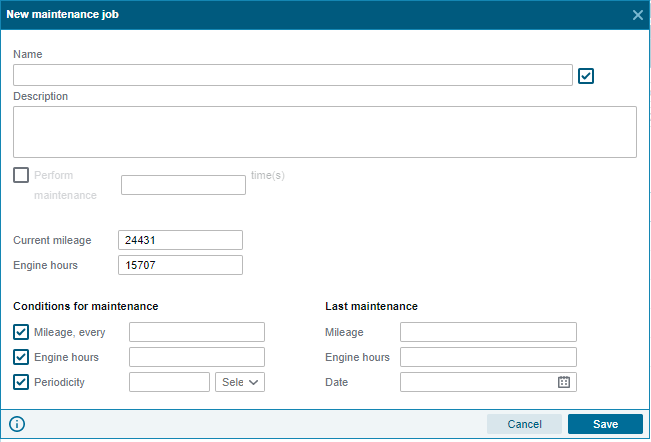
After filling in the conditions for the maintenance, the system automatically calculates how many kilometers, hours or time is left before the maintenance.
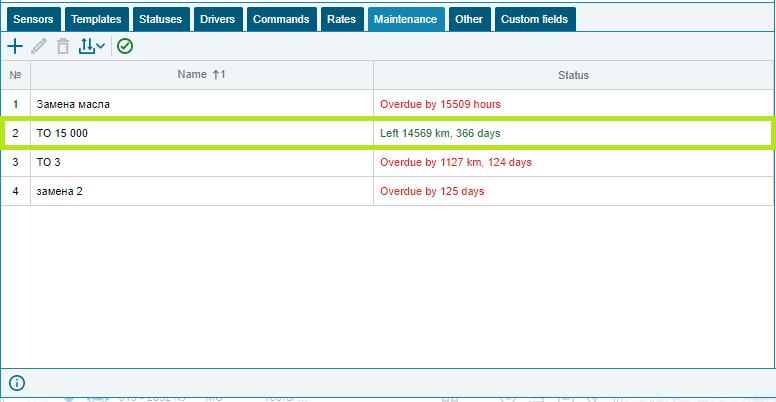
Export Import
Maintenance settings can be copied from one vehicle to another using export and import.
Export of maintenance settings:
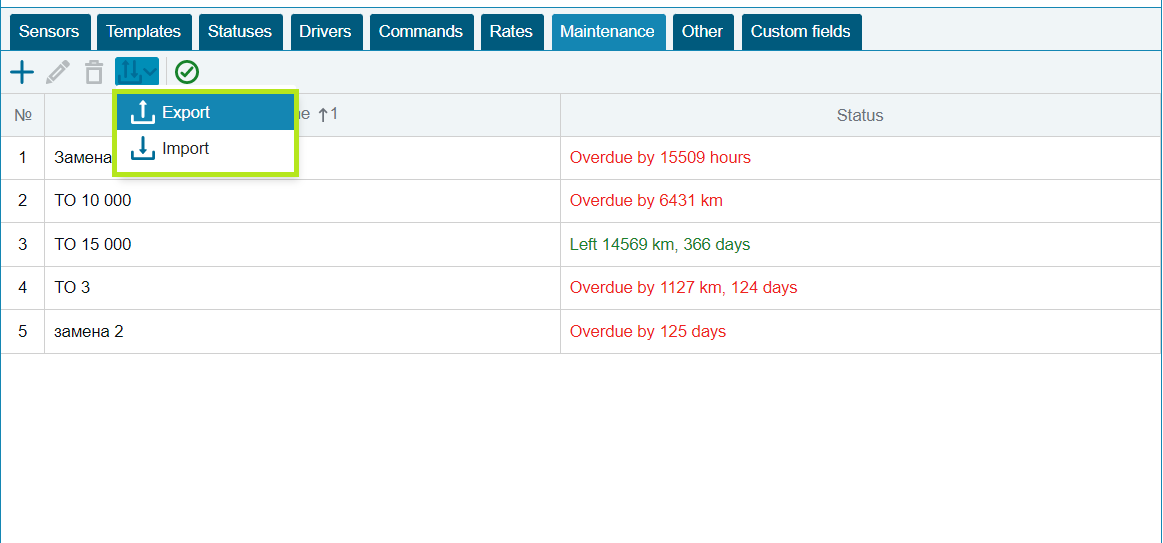
Importing maintenance settings to a new vehicle:
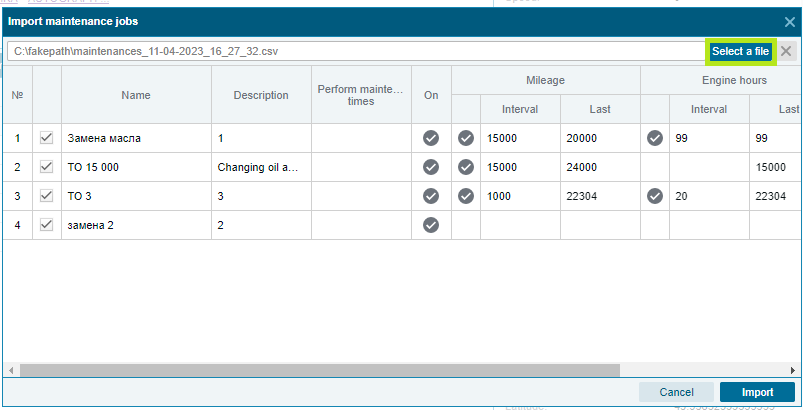
Add a task for maintenance
From the general section “Monitoring”, you can, using a quick transition, add a new maintenance task by clicking on  and selecting the required section.
and selecting the required section.
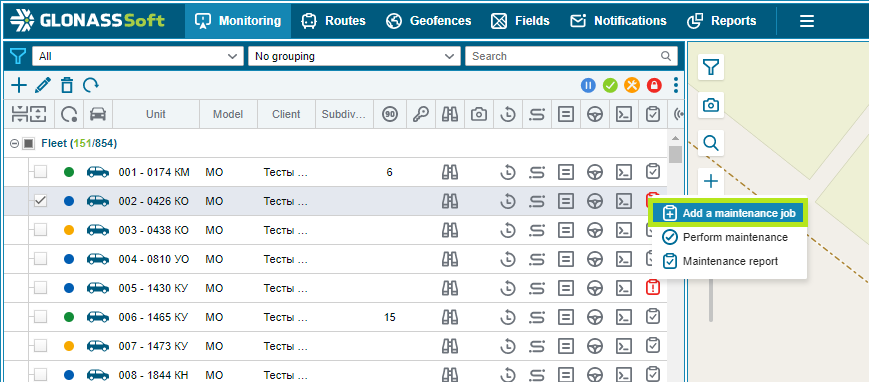
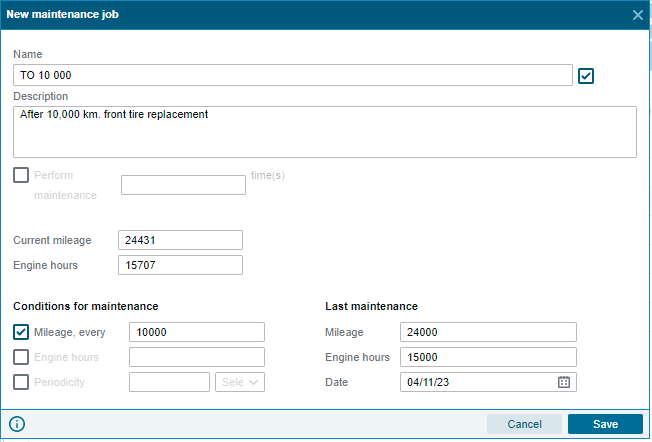
Carry out maintenance
When passing the MOT, by clicking on,  select the “Conduct” MOT section.
select the “Conduct” MOT section.
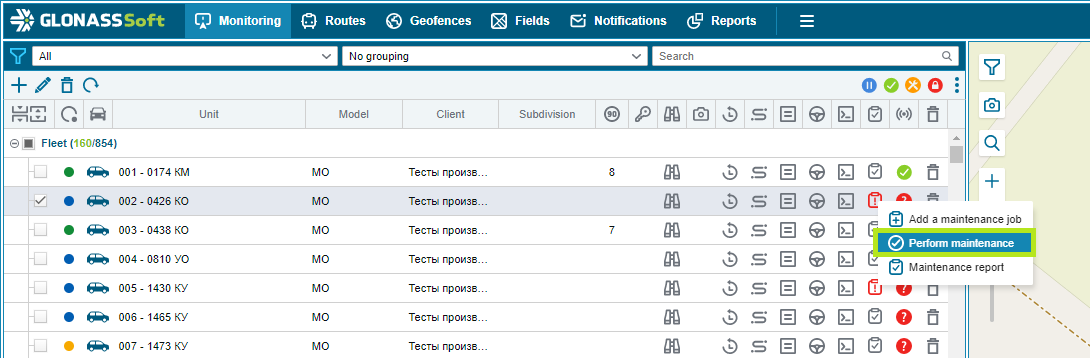
In the window that opens, in the “Maintenance” item, select the MOT that has been completed from the list and fill in the data on the result of the work performed.
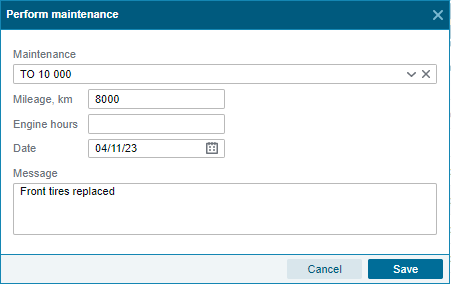
maintenance report
By clicking on,  select the “Maintenance Report” section, after which a list of maintenance and a list of performed maintenance with their status is formed.
select the “Maintenance Report” section, after which a list of maintenance and a list of performed maintenance with their status is formed.
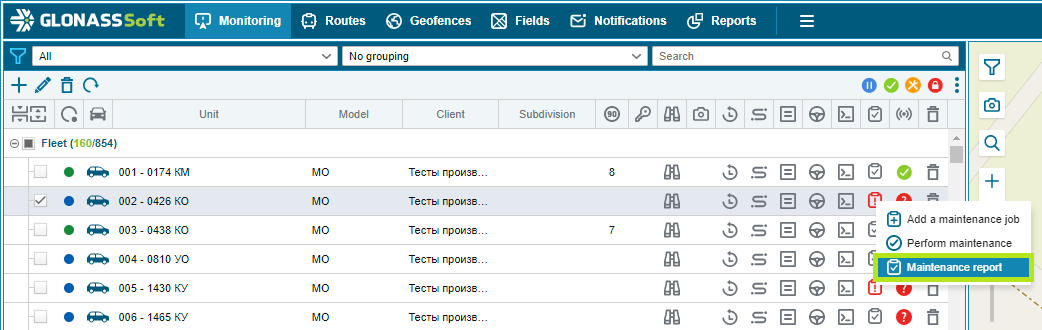
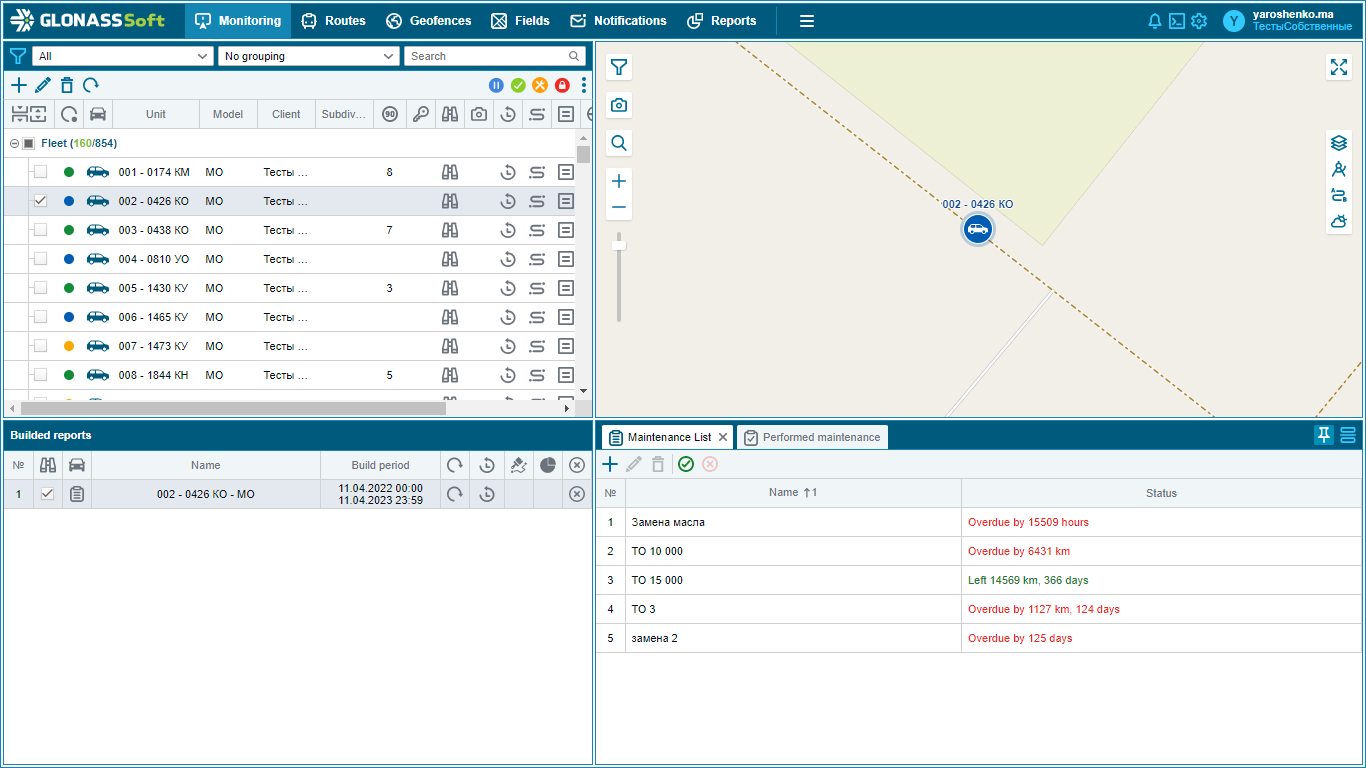
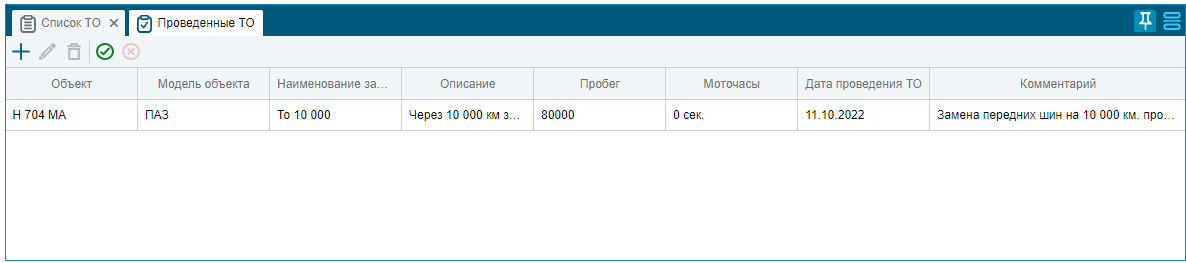
maintenance status
You can determine the maintenance status directly from the list of vehicles.
 - Planned maintenance;
- Planned maintenance;
 - Maintenance required, this status will appear when more than 90% of the mileage, engine hours or time specified in the task has been used up;
- Maintenance required, this status will appear when more than 90% of the mileage, engine hours or time specified in the task has been used up;
 - MOT is overdue.
- MOT is overdue.
Maintenance report for several vehicles
In the “Reports” menu, in the “Basic” tab, there is a report “Performed maintenance”, with which you can upload maintenance for the selected vehicles.
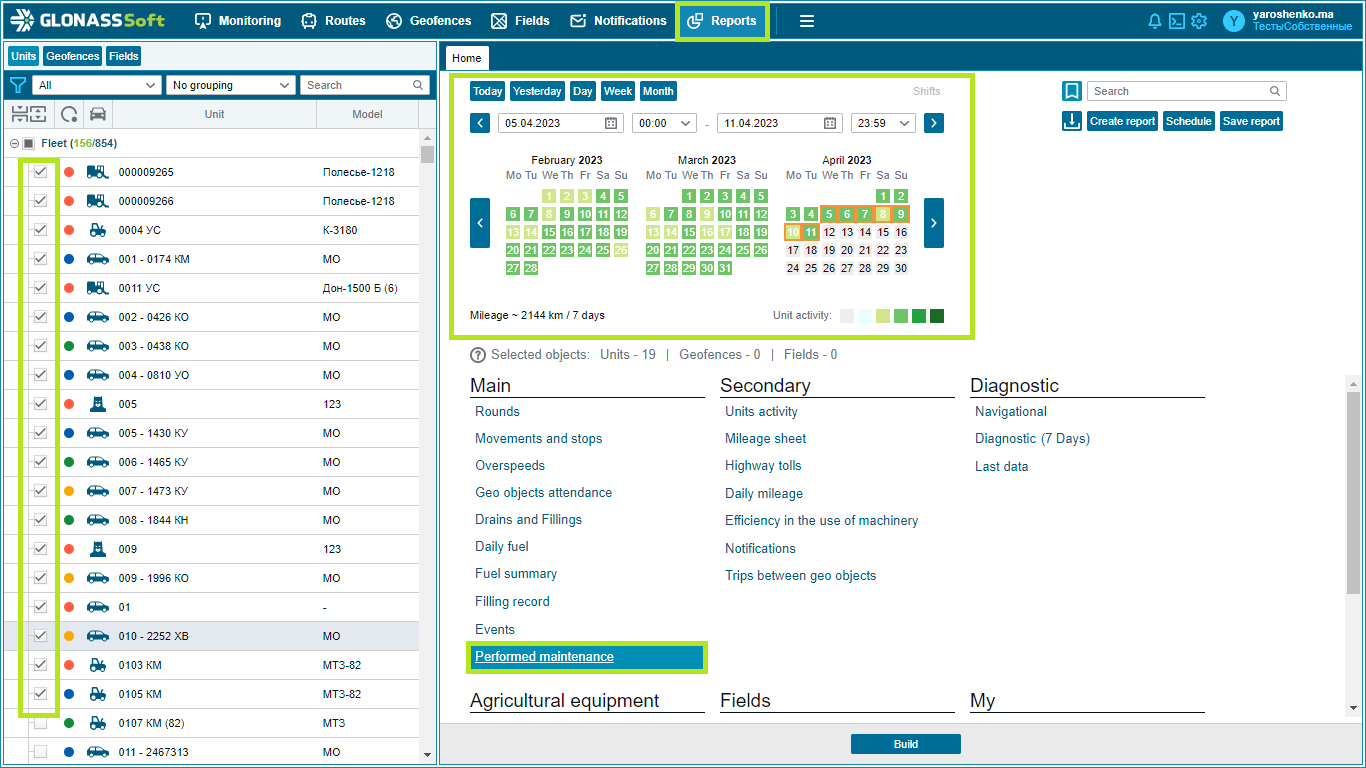
In the generated report, for each of the selected vehicles, the following information will be displayed:
Vehicle driver;
Vehicle model;
Name of TO;
Description of TO;
Mileage;
Hours (in case of choosing TO for this parameter);
Date of maintenance;
A commentary indicating the work done.