Section "Users"
The "Users" section is designed to create and manage users of the client's organization.
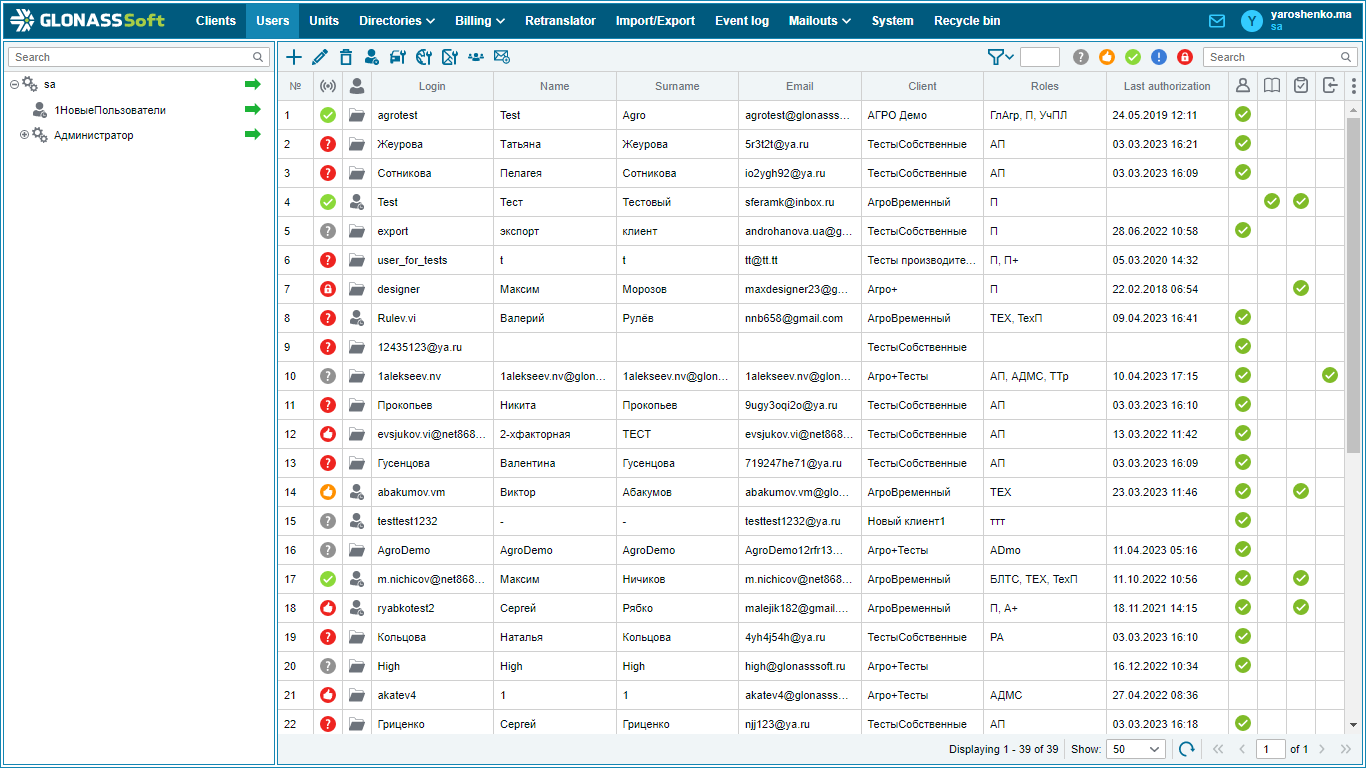
The following options are available in the "Users" section:
user management
| Managing the Displayed List of Users in a Table
by login, first name, last name, email, phone number and client name.
|
Let's take a closer look at setting up list filtering.
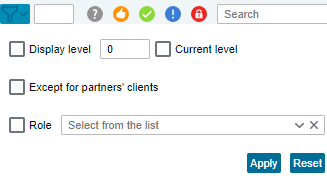
This window has several options:
Display level - here you specify the client level to which you want to display the list of users. The client that you have selected in the list of clients in the far left window is at level 0. Clients below in the hierarchy are at level 1, and so on.
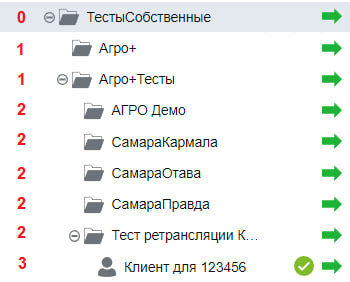
Selecting display level 2 will display all users of client levels 0,1 and 2.
Current level - activation allows displaying client users only from the level indicated in the Display level parameter .
Except partner clients - if one of the clients is of type Partner, then the users of all its clients will not be displayed on the page. Users of the partner itself will be displayed in the list.
Role - here you can select the roles by which the list of users will be filtered. Only those users who will have at least one of the selected roles will be displayed in the list.
 - creation of a new user;
- creation of a new user; - editing user data;
- editing user data; - deleting a user;
- deleting a user; - change of owner;
- change of owner; - setting the visibility of objects;
- setting the visibility of objects; - setting the visibility of geofences;
- setting the visibility of geofences; - setting the visibility of the fields;
- setting the visibility of the fields; - user moderation;
- user moderation; - invitation of users;
- invitation of users; - configuring user list filtering;
- configuring user list filtering; - filtering by status "New";
- filtering by status "New"; - filtering by status "Confirmed";
- filtering by status "Confirmed"; - filtering by status "Active";
- filtering by status "Active"; - filtering by status "Specify";
- filtering by status "Specify"; - filtering by "Blocked" status;
- filtering by "Blocked" status; - user search. Can be produced
- user search. Can be produced