Setting the Visibility of Objects
The user can set the visibility of certain objects for each specific user in the client's organization. This feature adds flexibility to managing access rights. Using it, you can share access between objects of different departments or branches.
To do this, in the control panel, go to the “Users” section and select the user for whom we want to restrict visibility:
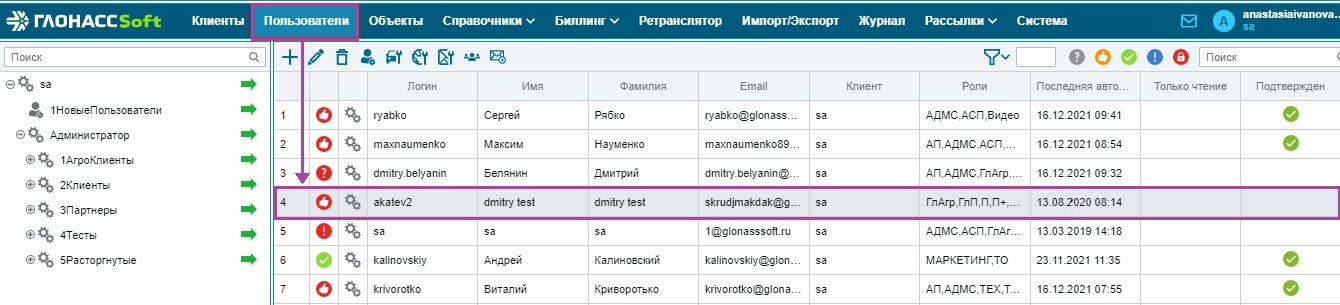
Then, on the toolbar, select the “Set object visibility” button.  A window for setting the visibility of objects will open in front of you:
A window for setting the visibility of objects will open in front of you:

In this window, you can select one or more objects whose visibility you want to set. We remove / put a tick to the left of the object and click save.
Important: if you choose the setting for an entire folder, when you add an object to this folder (department or client), this object will be visible in the future.
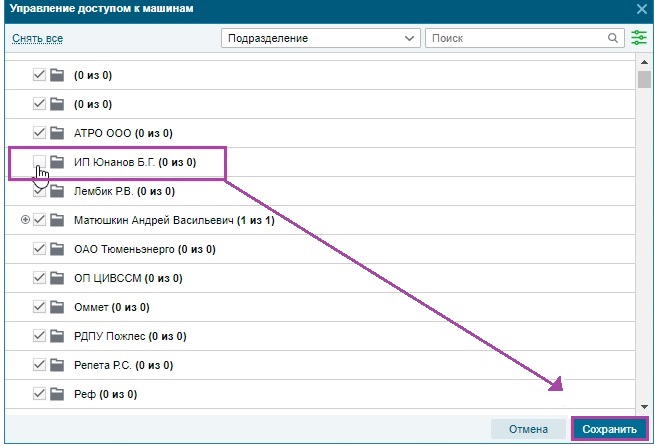
Visibility setup is complete.
Also in this window you can choose how the list is grouped: by clients or by departments

We can set up both individual users and several at once. To do this, select one user and then by pressing ctrl or shift you can add more users.

Then, on the toolbar, select the "Set Object Visibility" button. 
If you have discrepancies between settings for several users, the system will warn you about it.
