Group tasks
Group tasks
Group tasks are a refinement of the work plan in the fields, they allow you to assign work in the fields to one or more objects. Group tasks are a source of data for accounting for field work, they have a higher priority than annual and operational planning, but lower than RFID tags.
You can create a group task from the "Fields" section or from the "Task Log" section.
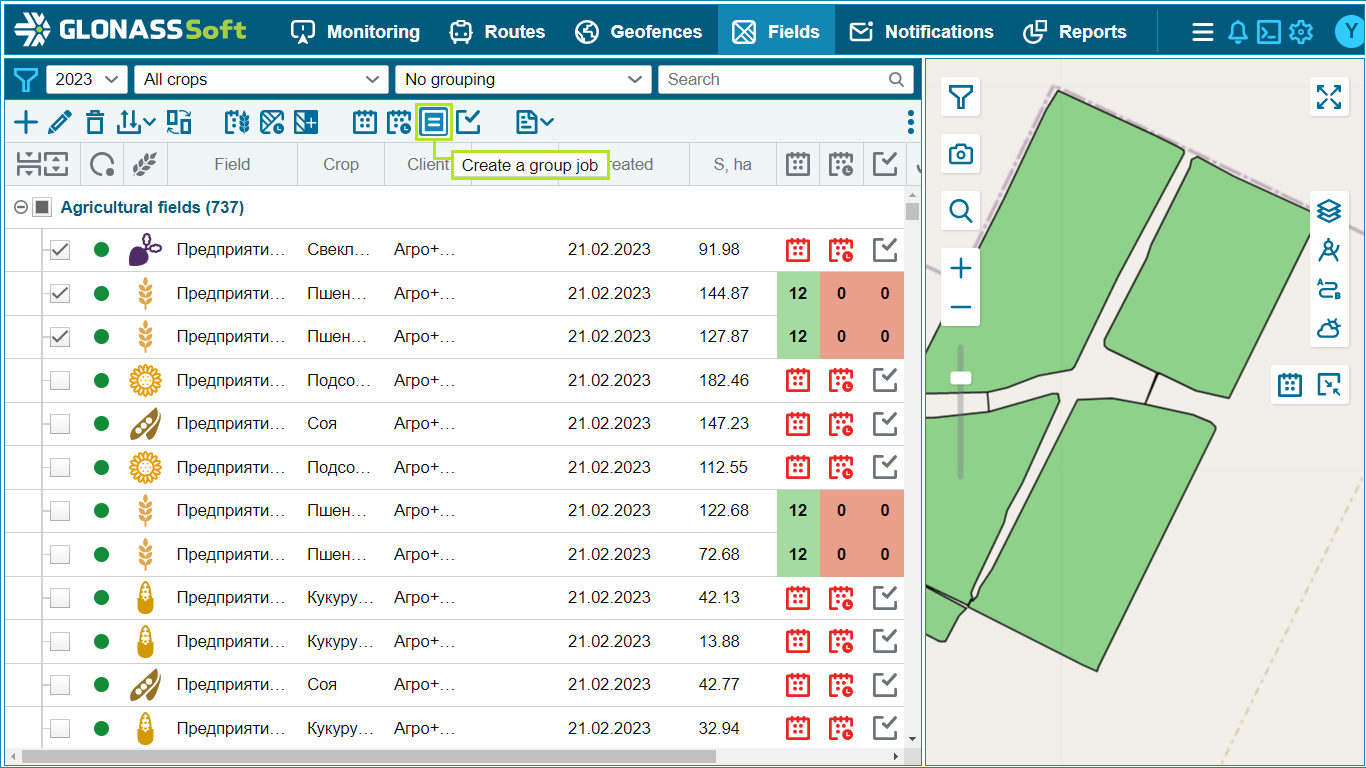
Group tasks contain the following information:
Job name.
It is formed from the name of the type of work and the period of the task, the name of the task can be edited manually. The Name field is required.
Client.
The choice of the client is relevant for large holdings consisting of several enterprises. The choice of the client limits the fields of directories, objects and fields that are allowed for creating tasks. If you work in one client, then it is selected automatically. The "Client" field is required.
Subdivision.
The choice of department limits the objects and fields allowed to create jobs. If the “Department” field is not selected, then all objects and fields are available for creating a task. The Department field is optional.
Start and end of work.
Period of work. The start and end of work means the period of activity created by the job. Fields “Start and end” of works are obligatory for filling.
Type of work.
Planned type of work in the fields, used to record work. The field “Type of work” is mandatory.
Technological operation.
Planned technological operation, used for work accounting. The field “Technological operation” is optional.
IMPORTANT.
The choice of a technological operation is, in fact, a switch between creating a task taking into account the strict filling of the task form using reference links (selecting a technological operation limits the selection of aggregate and object models only with compatible models and the type of work of a technological operation) and creating a task without a strict connection (if a technological operation is not selected). operation, you can choose any models of aggregates and models of objects for any type of work).
Unit model.
Planned aggregation model for all job objects. The aggregate model selected in the form will be used for all job objects. For each object, you can additionally refine another aggregate model in the object table if it differs from all others. The field “Model of the unit” in the job form is required.
Unit width.
Width of the unit used to do the job. The maximum width of the implement is used to calculate the worked area in accounting. The field “Maximum Implement Width” is required. The field “Minimum Implement Width” is optional.
technological speed.
The choice of technological speed to perform the planned type of work. Defines the allowed speed range. The speed range can be inherited from the type of work, technological operation or unit model by selecting the appropriate entry in the drop-down list. The technological speed can also be set manually. The field “Technological speed” is mandatory.
Type of commodities and commodities.
The choice of inventory items for the planned work. The fields “Type of goods and materials” and “ goods and materials” are optional.
Application rate.
The rate and unit of application of the selected goods and materials. The field “Application rate” is optional.
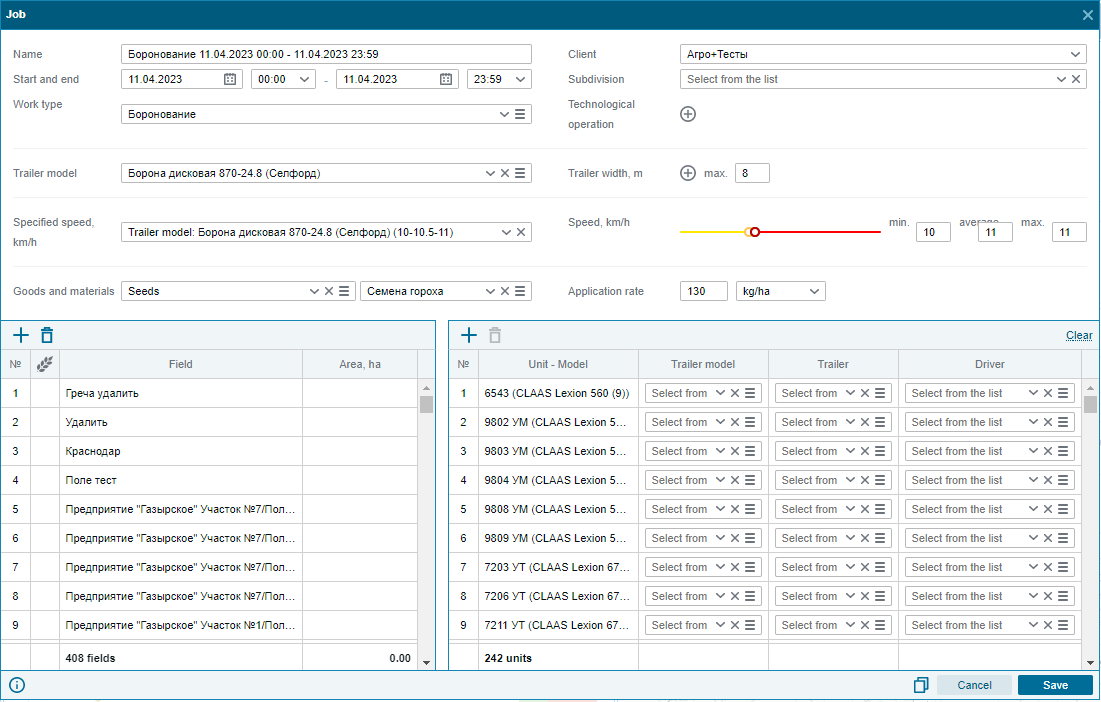
The job log allows you to view, create, edit, duplicate, delete jobs. The journal is uploaded for the selected period and it is also possible to additionally filter tasks by type of work, fields, objects. For the magazine, export to formats is also available: PDF and XLSX.
Creation.
The tool allows you to create group tasks while in the journal.
Editing.
Editing the job selected in the journal.
duplication.
The duplication tool allows you to call a copy of the task form, make changes and create a new task.
Removal.
Delete the job selected in the log.
Also, when creating and editing a group task, it is possible to open the Units reference window. To do this, click on the Aggregates icon  in the aggregates column and a window for selecting an aggregate will open in front of you.
in the aggregates column and a window for selecting an aggregate will open in front of you.
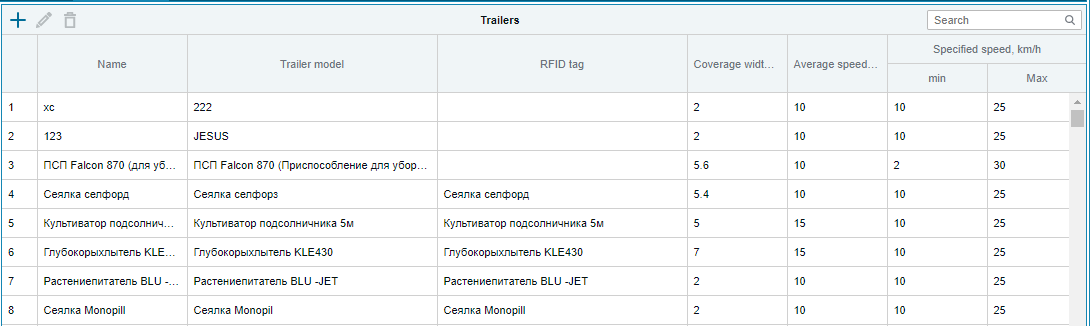
In this window you can add, delete and edit aggregates.