Section "Clients"
The "Clients" section is designed to create and administer client organizations in the database. The section consists of a customer tree and a customer data table.
The client tree is located on the left side of the Clients tab. The client tree is a table. Each client occupies one row in the table.
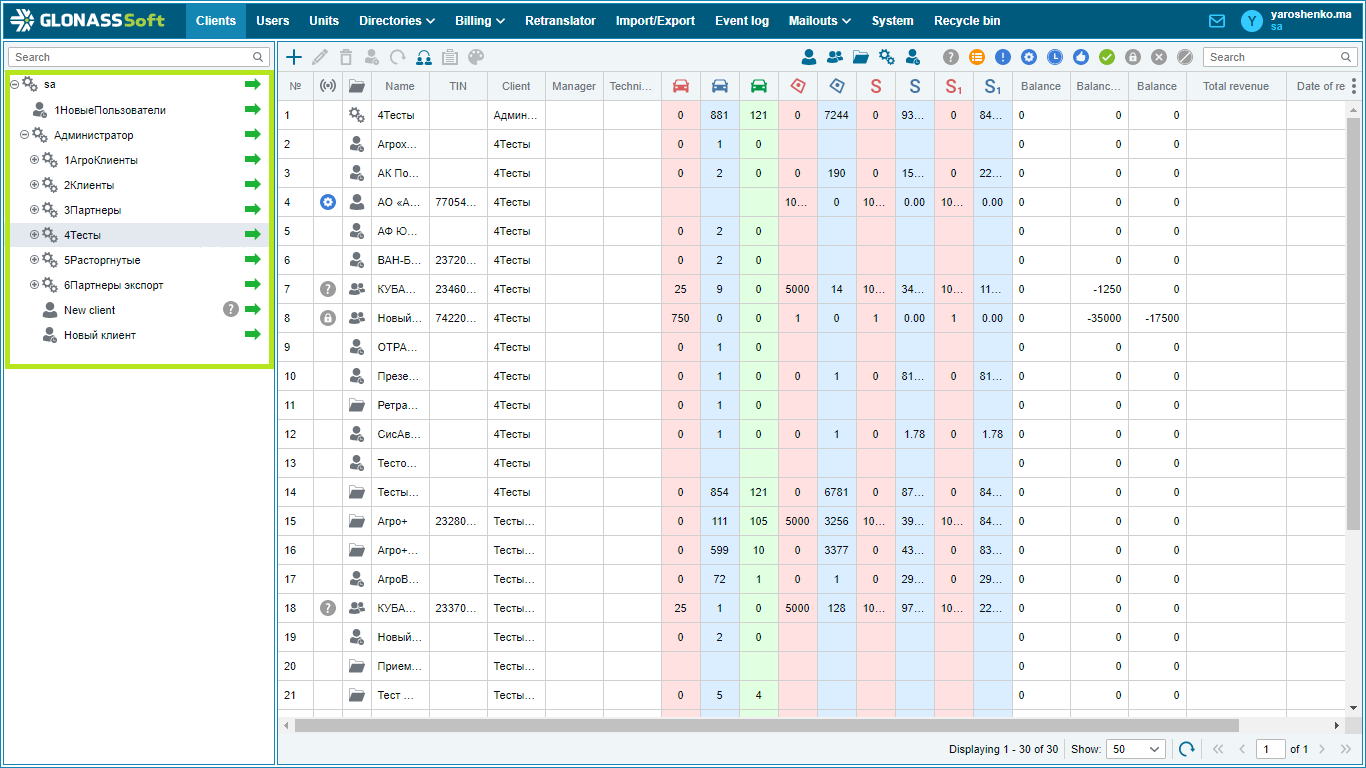
The client tree has its own hierarchy marked with icons.
The icon
 indicates the owner-administrator of controlled clients (client, partner, Group, Administrative group, Test client). The administrator has the rights to change the data of clients under his control, enter new and edit existing objects and directories, etc.
indicates the owner-administrator of controlled clients (client, partner, Group, Administrative group, Test client). The administrator has the rights to change the data of clients under his control, enter new and edit existing objects and directories, etc.The icon
 denotes a client controlled by the owner administrator. The client has rights only to view some tabs (Objects, Directories).
denotes a client controlled by the owner administrator. The client has rights only to view some tabs (Objects, Directories).The icon
 denotes test access for a client controlled by the owner administrator.
denotes test access for a client controlled by the owner administrator.The icon
 denotes a user group.
denotes a user group.
 - Such a hierarchy is developed taking into account the needs of the enterprise.
- Such a hierarchy is developed taking into account the needs of the enterprise.
 - Holding. There is a managing enterprise and subordinate enterprises. In this case, the owner-administrator will be the managing enterprise, and the subordinate enterprises will be the clients.
- Holding. There is a managing enterprise and subordinate enterprises. In this case, the owner-administrator will be the managing enterprise, and the subordinate enterprises will be the clients.
 - The client tree hierarchy is very flexible and allows you to customize almost any enterprise structure.
- The client tree hierarchy is very flexible and allows you to customize almost any enterprise structure.
The client selection window has a search box where you can enter the name (title) of the client.
The client is selected by clicking the left mouse button on the corresponding line in the client tree. The data for the selected client automatically appears in the client data table.
 - If no row is selected in the customer tree or the header row is selected, then the customer data table displays the data of all customers in the tree.
- If no row is selected in the customer tree or the header row is selected, then the customer data table displays the data of all customers in the tree.
Table setup
The customer data table has built-in functionality for sorting data. Each column of the table can be sorted in forward and reverse alphabetical order. There is also a tool to add/remove additional columns.
Monitoring in client mode
In the control panel, administrators have the opportunity to see the monitoring window as it is seen by the client user. This allows administrators to see customer issues, evaluate their impact on the system, take action to resolve them, and verify their effectiveness.
To view the working user interface, click the button  in the client line of the client tree.
in the client line of the client tree.
 - The button
- The button  is in the line for each client. This means that the administrator has the ability to view the interface of any of his clients, regardless of their location (for example, in another city).
is in the line for each client. This means that the administrator has the ability to view the interface of any of his clients, regardless of their location (for example, in another city).
 - The administrator cannot see the password of client users regardless of subordination. Therefore, when switching to the monitoring window, the administrator will remain under his account.
- The administrator cannot see the password of client users regardless of subordination. Therefore, when switching to the monitoring window, the administrator will remain under his account.
 - A user called the platform administrator and complained about the incorrect display of the event track on the map. In this case, the platform administrator must correct the track display error, after which he can select the client for whom the error was corrected and click the button
- A user called the platform administrator and complained about the incorrect display of the event track on the map. In this case, the platform administrator must correct the track display error, after which he can select the client for whom the error was corrected and click the button  . Thus, he will be able to view the monitoring window in client mode and understand whether the problem has been solved.
. Thus, he will be able to view the monitoring window in client mode and understand whether the problem has been solved.
Also, when working with foreign contractors, it is possible to mark this in the client card. To do this, when creating a new client in the Requisites section, you must check the box Foreign counterparty. This called you to fill out a customer card excluding the required TIN field.
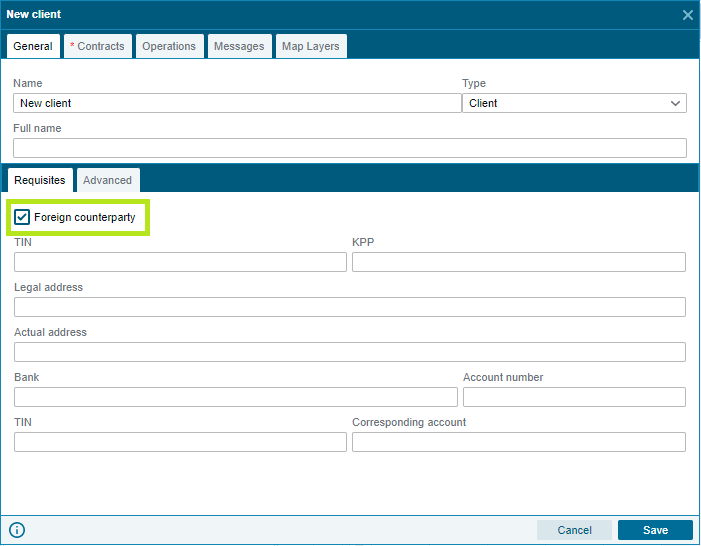
Integration of additional map layers
The client has the ability to integrate ArcGis, Mapbox, and GoMap service maps.
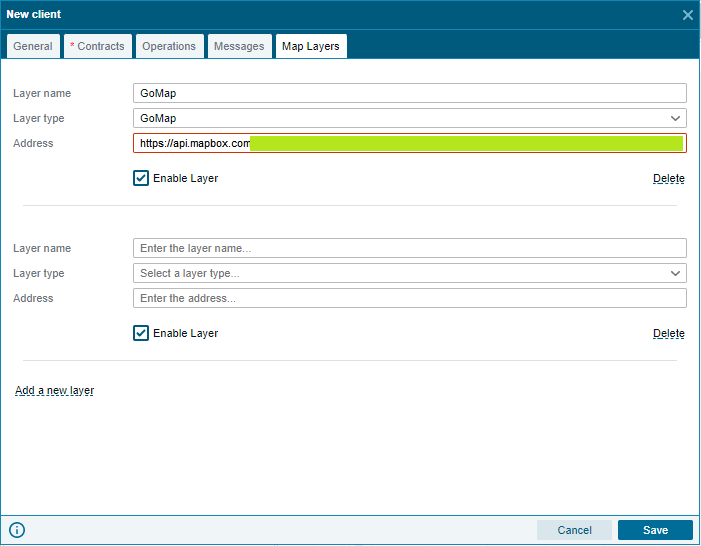
It is possible to specify an arbitrary name for the layer.
Specify Layer Type : ArcGis type for ArcGis and Mapbox map layers, GoMap for GoMap maps.
Insert a link to the map in the Address field
The Enable layer option allows you to enable or disable a layer without deleting the data from the system.
The Delete button deletes the layer and information about it.