Login to the monitoring system
Enter the address of the monitoring system in the browser address bar ( https://hosting.glonasssoft.ru ). On the authorization page, enter your login (username) and password.
Note that these fields must be case-sensitive. After you have entered all the required data, click the "Login" button. If you are not registered in the system and want to get a test access - click the "Demo access" button.
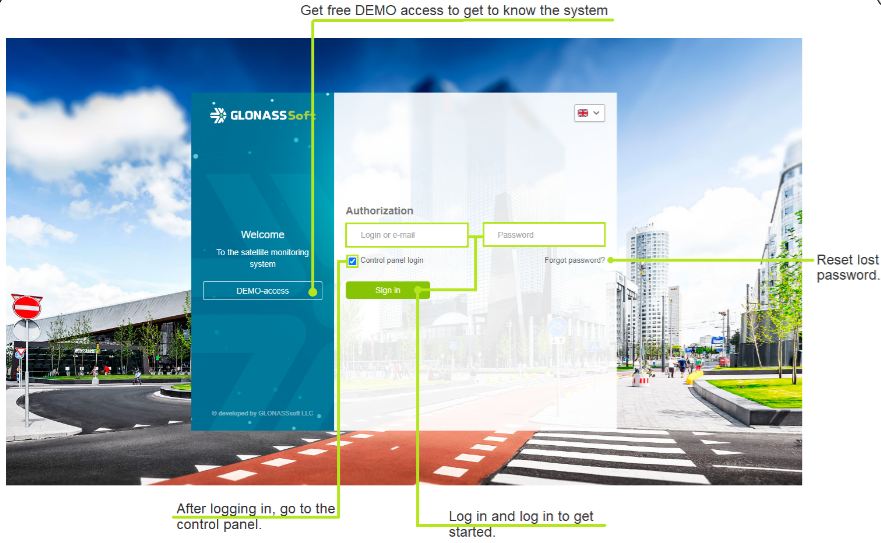
When self-registration by clicking the Register button, a user is created who gets into the demo client.
After which e. the mail becomes busy and it will not work to create a second user with its indication. At the request of the client, we can delete a self-registered user or transfer it to the desired counterparty. The user's history will be saved with his statuses.
For new users, it is recommended to create a user manually, or use the user invite tool

When invited, the user will receive an email with a link, following which the user will be able to set a password for entering the transport monitoring platform.
Getting a new password
If you are already a user of the system and have forgotten your password, click on the "Forgot your password?" link, which is located in the middle right part of the login window. Here you will be asked to enter your email address. After that, click the "Submit" button.
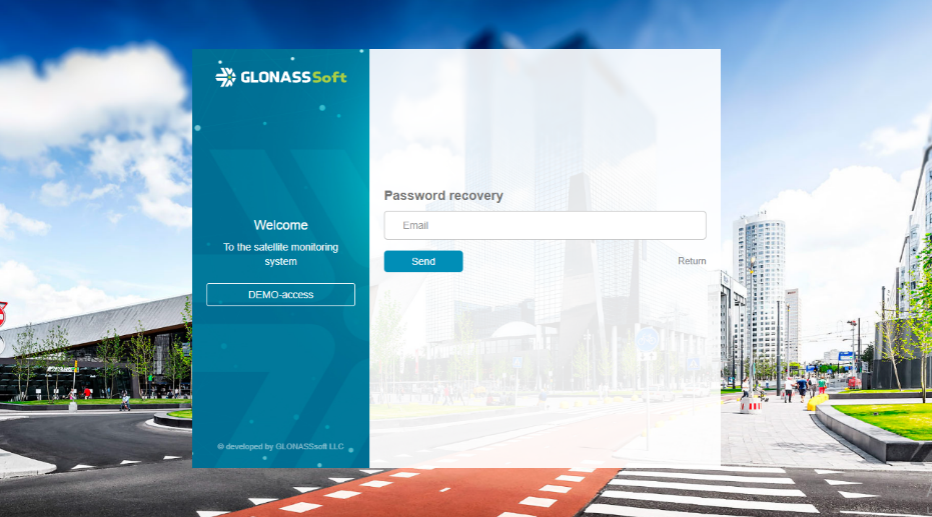
If the data matches the existing ones in the database, a link will be sent to the specified e-mail address to the page where you can go and enter a new password, which will be remembered by the system. This password will replace your current one. The function works similarly if the System Administrator introduces a new user using an invitation letter.

If you have used this function by accident, simply ignore the email you received by deleting it from your mailbox and use your previous username and password.
Password change
The current password of the user under which you are logged in can be changed in the profile settings . Setting the rights and capabilities of a specific user is described in the administrator's guide, in the "Creating and configuring users" section.