Setting the visibility of geoobjects
The user can set the visibility of certain geo objects for each specific user in the client's organization. This feature adds flexibility to managing access rights. Using it, you can share access between geo objects of different departments or branches.
To do this, in the control panel, go to the “Users” section and select the user for whom we want to set visibility:
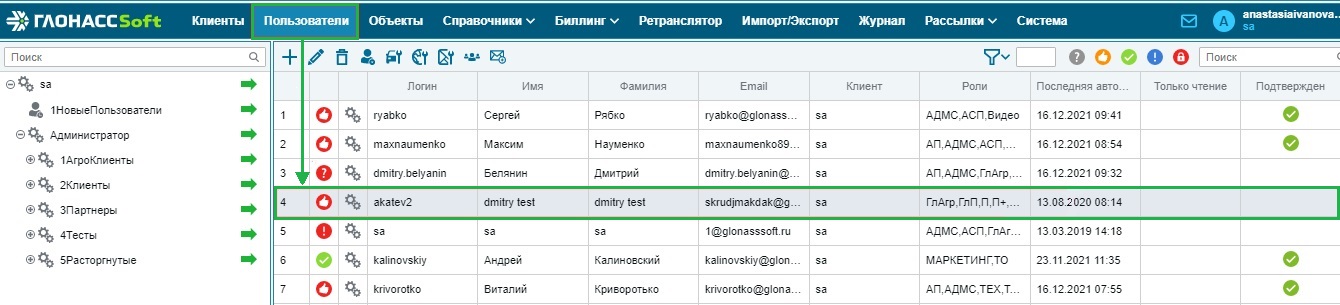
Then, on the toolbar, select the “Set geoobject visibility” button.  You will see a window for setting the visibility of objects:
You will see a window for setting the visibility of objects:

In this window, you can select one or more geo objects whose visibility you want to set. Remove/check the box to the left of the geo object and click save.
Important: if you choose the setting for an entire folder, when you add an object to this folder (subdivision), this object will be visible in the future.
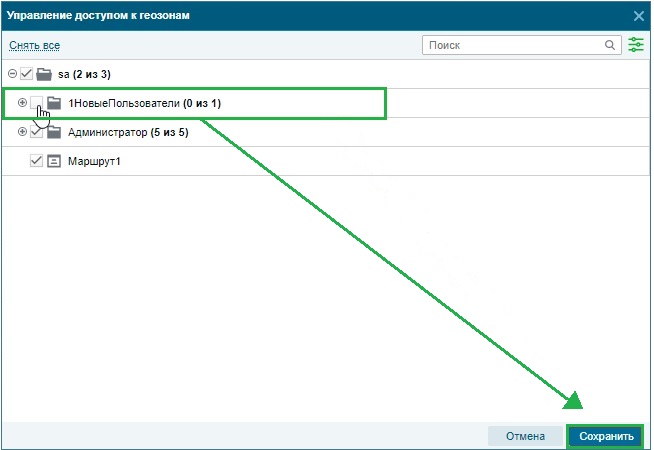
Visibility setup is complete.
We can set up both individual users and several at once. To do this, select one user and then by pressing ctrl or shift you can add more users.

Then, on the toolbar, select the "Set geoobject visibility" button. If you have discrepancies between settings for several users, the system will warn you about it.
