Navigation report
This report is designed to analyze the operation of terminals and sensors.
There are two ways to build a navigation report:
1) Through the report designer in the Reports section
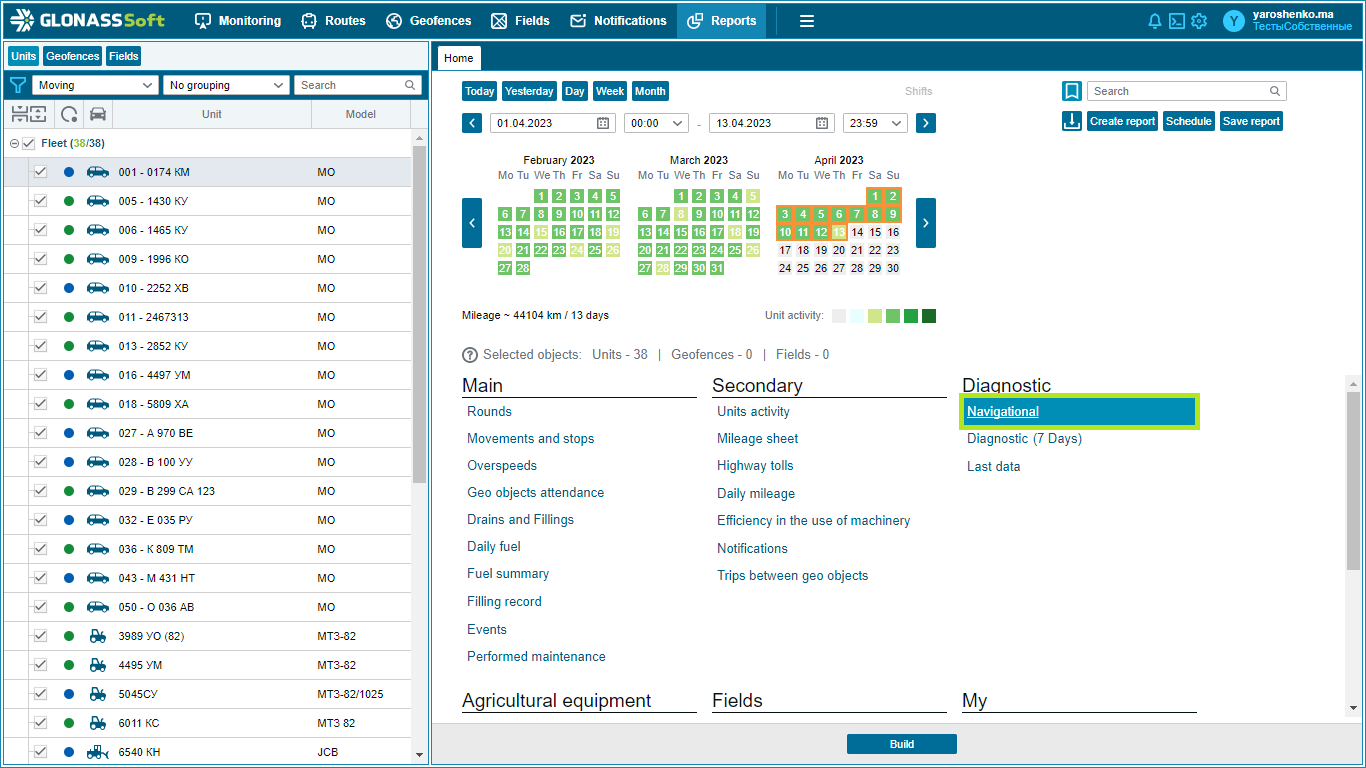
2) Through building in monitoring using the Build history button
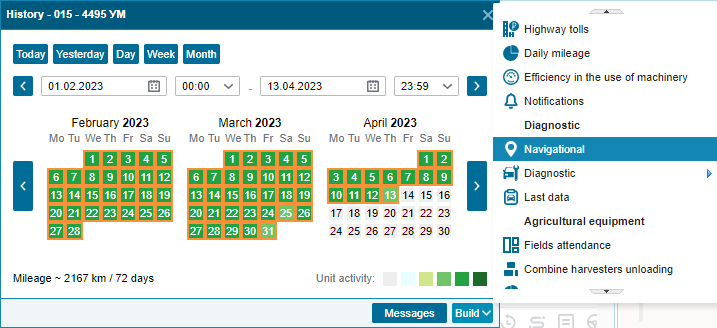
3) As an additional report next to the already built report, for the same period as the first report
In the report that opens, click the Reports  icon and select Navigation from the output list .
icon and select Navigation from the output list .
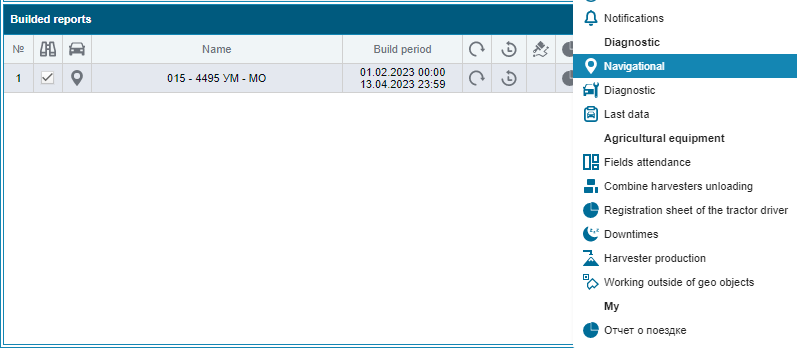
When building a report in monitoring, the track of the object is displayed on the map. When you select a line in the report, the map shows the location of the object as a point at the time the message was generated.
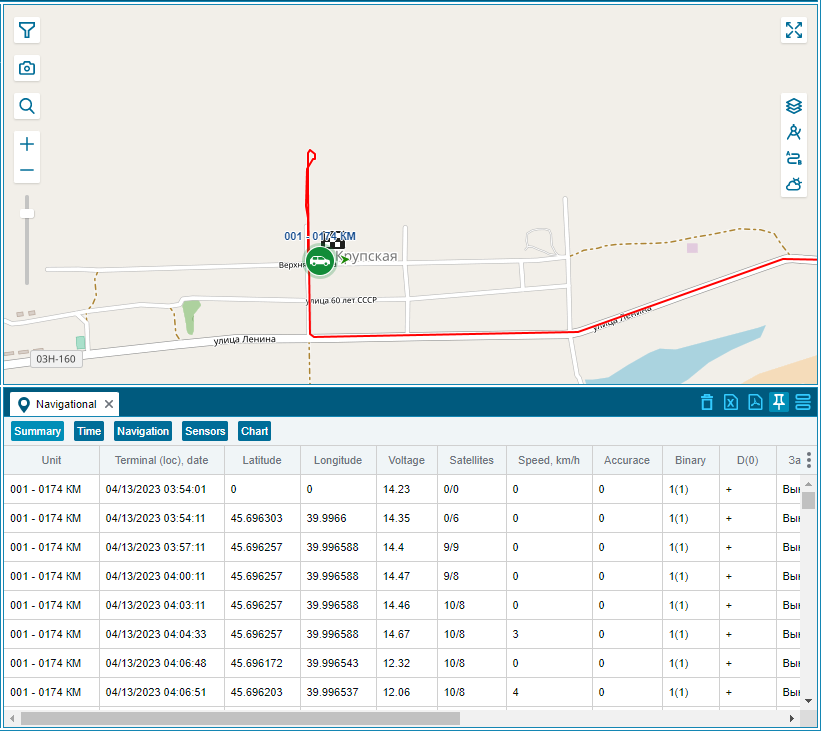
This report is divided into tabs, each of which contains more detailed information.
General - contains generalized information about all other tabs.
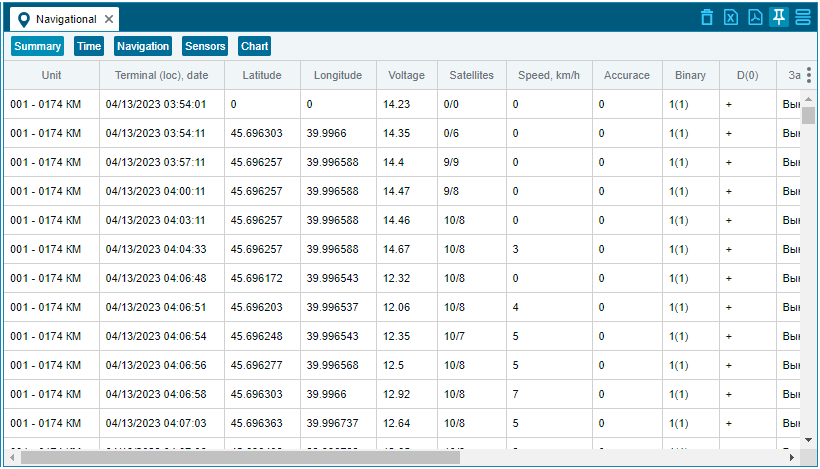
Time - contains all characteristics of time.
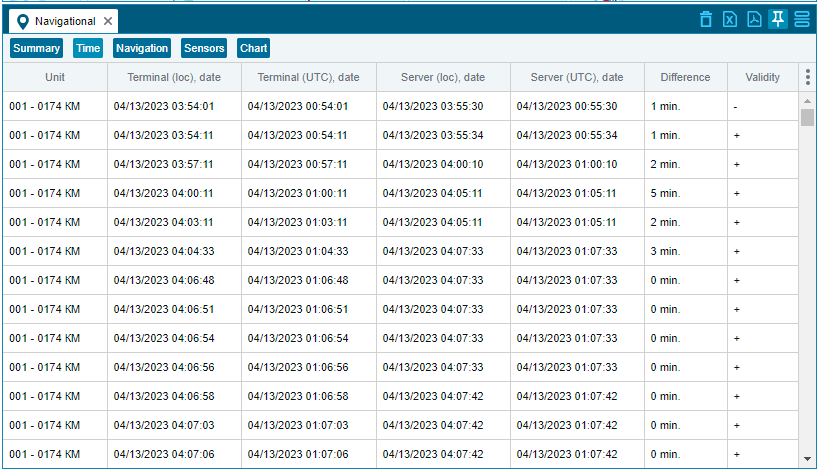
Navigation - contains geographical characteristics (latitude, longitude, altitude, heading).

Sensors - contains such parameters as: voltage, number of satellites, speed, data from RS485 and CAN, and data from discrete and analog sensors.
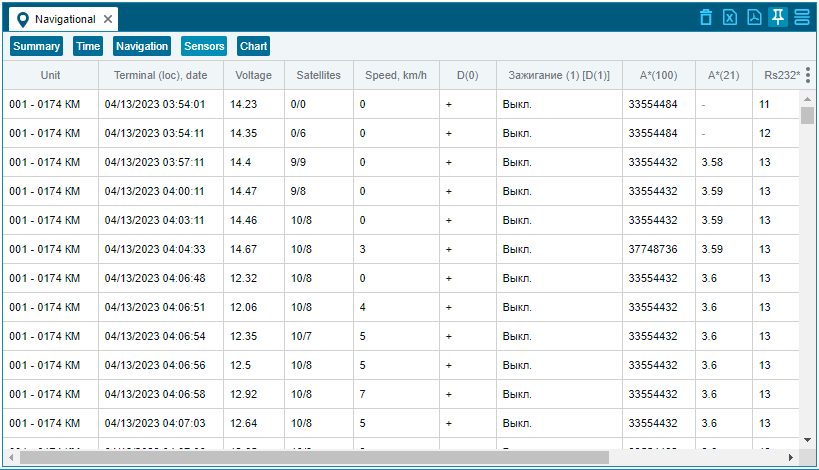
Graph - display of all data in a convenient graphical form.
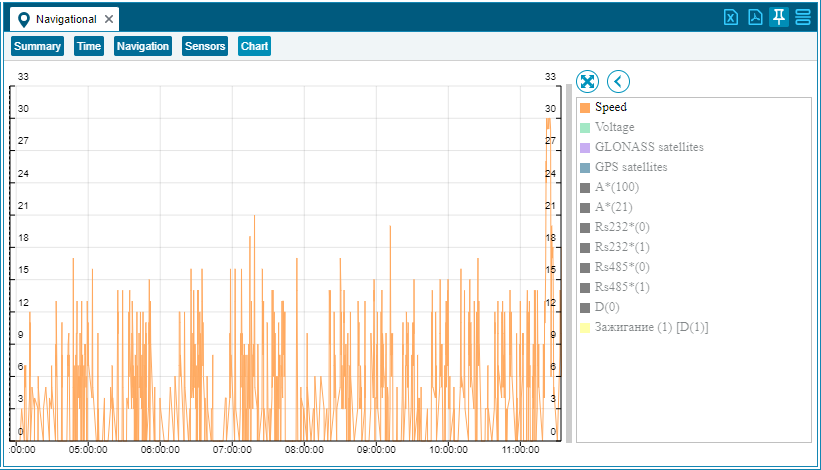
Deleting history by objects
Users with the "Partner Administrator" role have the ability to delete history.
To do this, build a navigation report in the monitoring, select messages and delete them using the  "Delete point" button. You can delete both single points and several at once. To do this, select several track points by holding CTRL and clicking with the left mouse button. You can select from the beginning to a certain point of the track by holding SHIFT and CTRL as well as clicking the left mouse button.
"Delete point" button. You can delete both single points and several at once. To do this, select several track points by holding CTRL and clicking with the left mouse button. You can select from the beginning to a certain point of the track by holding SHIFT and CTRL as well as clicking the left mouse button.