Teams
Templates are used to quickly send any control commands to terminals supported by the system .**
Using commands, you can quickly:
Check terminal status
Update Firmware
Restart terminal or reset settings
Change the quality of the route drawing
Manage power mode and terminal interfaces
And others
Command texts can be found in the operating manual of the respective terminal model.
To create a management team template:
1. Go to the object settings window and select the "Commands" tab.
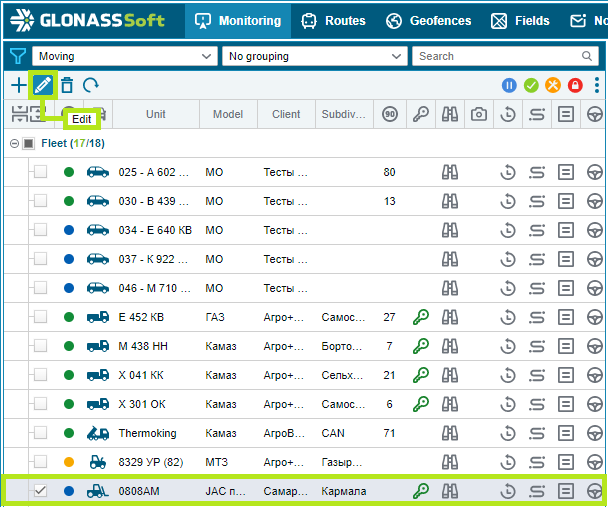
2. Click on the "Templates" button - go to the list of templates.
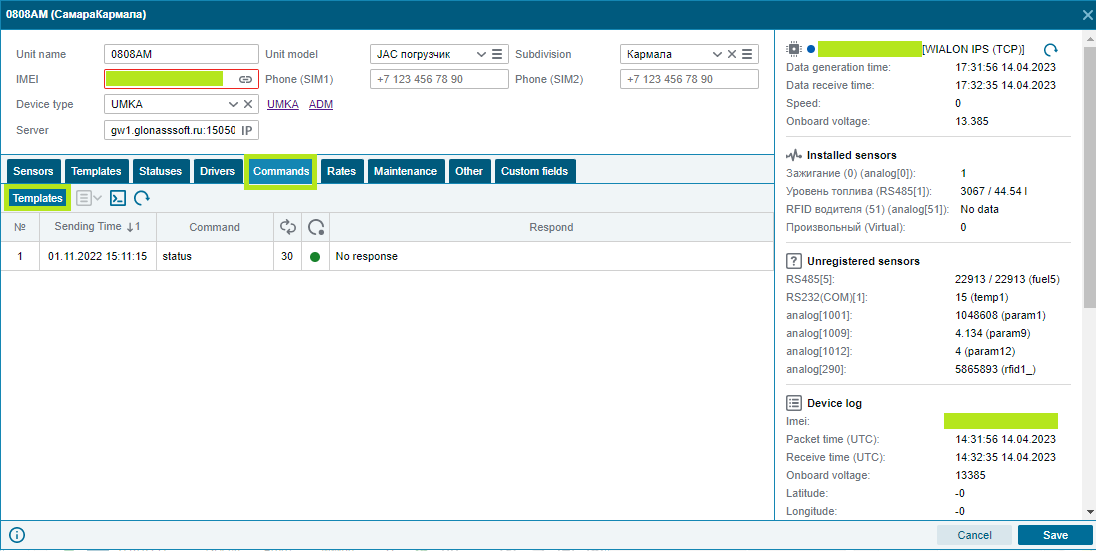
3. Click the "Add" template button.
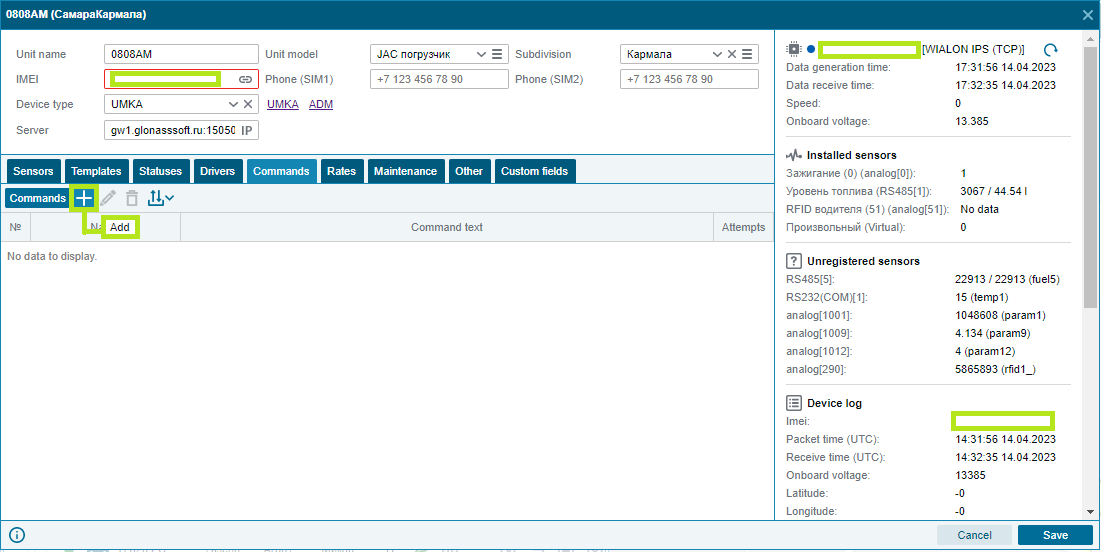
4. In the window that opens, write the name of the template, the text of the command, and the number of attempts to send.
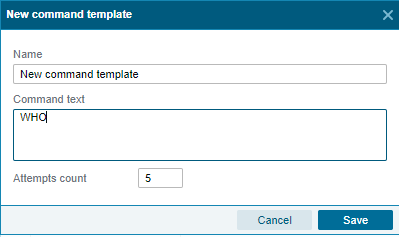
5. After that - press the "Commands" button to return to the mode of sending commands.
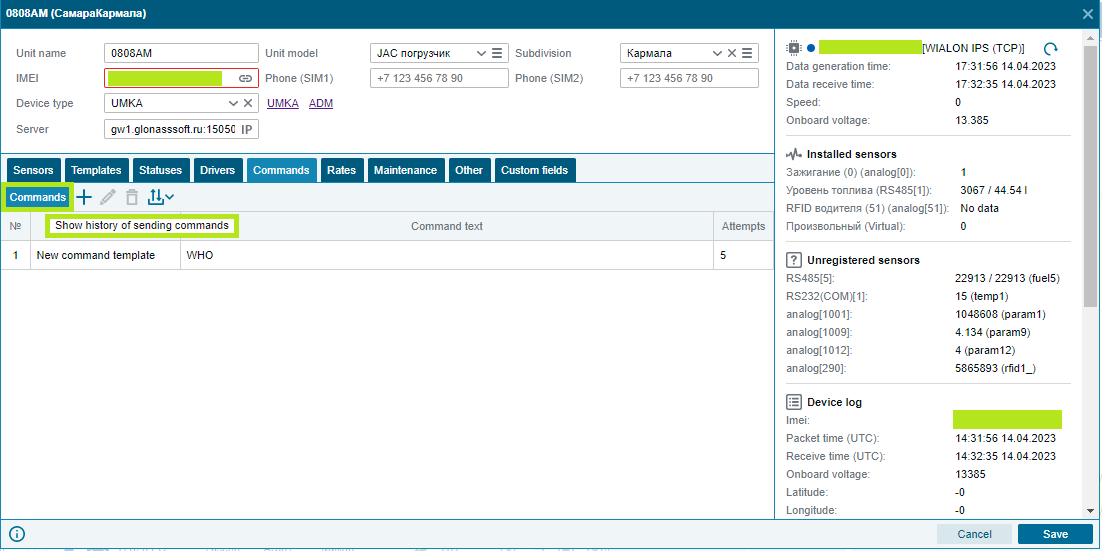
6. On the button "Select a command from templates" a drop-down list with created templates will appear, when you click on the name of the template, the command will be sent.
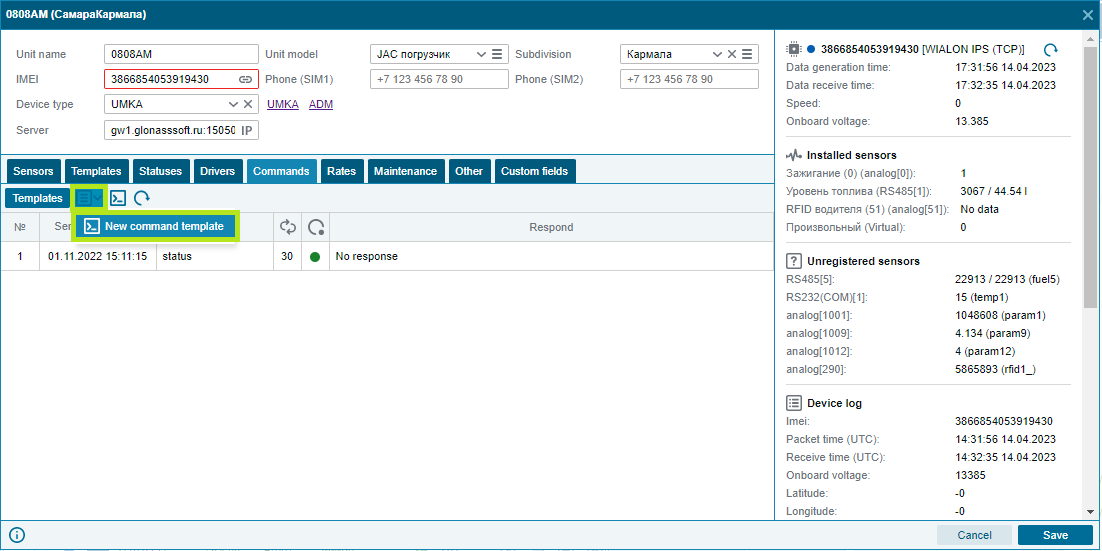
7. The result of the command execution will appear in the sending history when a response is received from the device.
Templates are stored in a company account and can be used to send commands to any terminals in the fleet.
Group sending of commands.
While in the control panel, go to the Objects tab.
Next, select the required partner or client from the tree on the left side of the screen to display the vehicles assigned to it.
After that, you need to select objects using the Ctrl or Shift keys. Ctrl - press and hold to select multiple lines with the LMB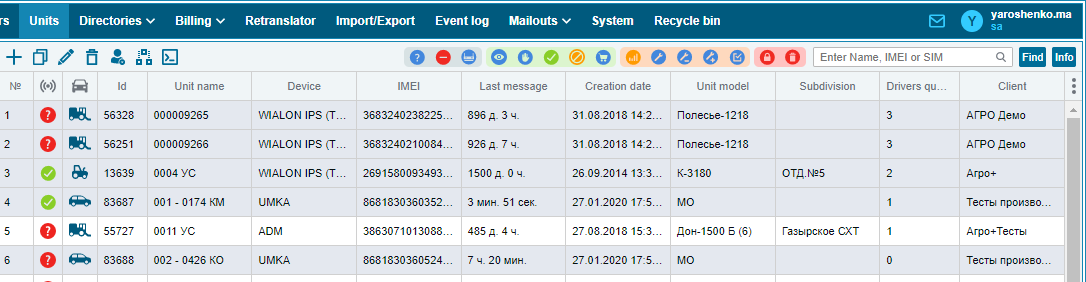
Shift - press and hold to select everything between the first press of the LMB and the last one in the list of selected After selecting the
desired objects, press the Add commands button
In the window that appears, enter the command and press the send button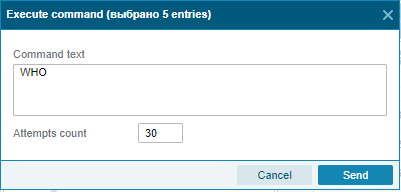
The command will be sent to all terminals that were allocated earlier
**- Sending commands to devices is supported: UMKa3xx, ADM, Smart23xx, Signal, Galileosky, Mielta, Teltonika, Ruptela, Arnavi, SatLite 3/4.
