Customizing the object list
Last modified by Андрей Калиновский on 2023/04/24 17:23
Setting up a tree (list) of objects
The tree window (the list of objects, geoobjects, and other elements) contains a text table with descriptive information for each element, status icons (indicators), and function buttons.
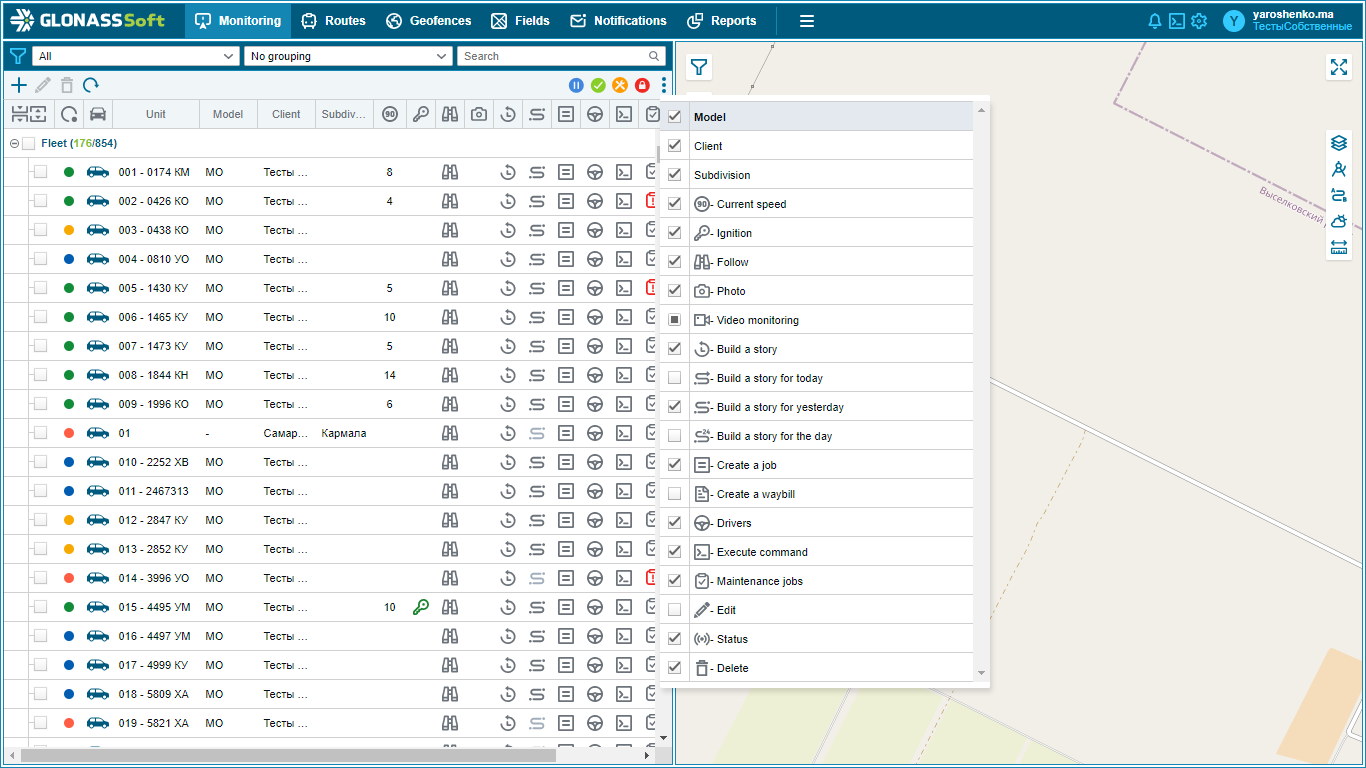
The Customize Panel button is used to customize the table tree.
![]() - object tree table setting tool
- object tree table setting tool
When you click on the button, a drop-down list appears, in which you can select or remove certain columns in the tree table.
Each checkmark turns the selected item on or off. Some functional icons can be hidden from the tree, but remain in the object's quick access menu - to do this, click on the checkbox again so that a black square appears instead of a checkmark.